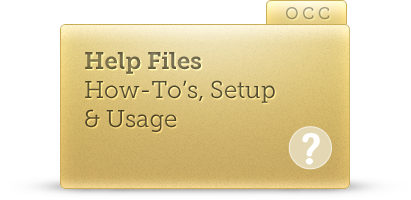Search our Knowledgebase below for answers to our most frequently asked questions.
If you have any additional questions or requests, please request a live chat to speak with us immediately.
Because OCC is configured to support mulitple departments, websites, or companies within a single account, we have programmed the system so that your can setup your OCC account to cater to such configurations.
If your account is supporting multiple companies, or websites, or departments, we simply have named all these as Departments.
So, an example is this:
Your company is XYZ Exports and you sell a variety of products from Electronics, to Sporting Goods, to Scented Candles.
Now, each of your product categories above, you have a seperate website.
With OCC you receive one free department which you will use for Electronics, so you need to purchase two additional departments to have Sporting Goods and Scented Candles.
For Electronics, you will have a logo.
For Sporting Goods you will have a logo.
For Scented Candles you will have a logo.
All three can use the same logo, for example XYZ Exports, or, you may choose to have XYZ Sporting Goods, then have an XYZ Electronics logo and an XYZ Scented Candles logo.
If you choose to have seperate logos, you can do so.
When applying the HTML Generated Code to each respective site, you will choose the Department Code, not the Whole Company Code.
You can also have seperate Request Forms (pre chat forms) for each respective department under the Design Customization section of setup in your admin panel.
However, if you choose to have a XYZ EXPORTS "select your department" screen before the request form, then you will place the Whole Company Generated HTML Code on your site. This will provide a window that will have your Company Logo, plus Select Your Department: Electronics + logo, Sporting Goods + logo, and Scented Candles + logo.
Therefore, OCC has given you the option to bundle all the departments, website or companies in one Whole Company Select Your Department window, or bypass this to just have the targeted department.
To learn more about bypassing the Select Department screen, click here
To learn more about Multiple Websites Support with a single OCC account, click here