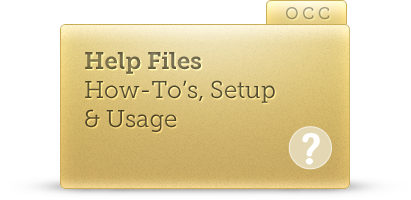Search our Knowledgebase below for answers to our most frequently asked questions.
If you have any additional questions or requests, please request a live chat to speak with us immediately.
The URL masking feature allows you to use your own domain name in the chat window as a subdomain, such as chat.mydomain.com.
Login to your Account Dashboard
Click Setup > Basic Settings > URL Masking
Select your department from the drop down menu. Enter your desired subdomain and URL in the Custom URL field. We recommend using chat.mydomain.com
The URL masking feature requires a change to your domain name in order to work. You must to add a CNAME record for your domain name. Here is a URL Masking Knowledgebase article on how to do that, copied below:
You'll need to access your domain name provider and create a CNAME that points to OnlineChatCenters. Every domain provider has different sets of instructions to do this so here's the basics:
- Log into the domain provider to whom you pay your domain name bill to. Common vendors are GoDaddy, Network Solutions, 1and1, etc.
- Navigate to the DNS Management/Domain Management section and find your domain.
- You'll need to edit the DNS records for this domain - sometimes this function is labeled as DNS Zone Editor, Configure DNS, Advanced DNS Settings or something else along these lines.
- Add a new record with the type CNAME with the following:
Hostname/Alias: chat (this can be anything but must match the custom URL entered in your Account Dashboard)
Value/Target: www.onlinechatcenters.com
If asked for a TTL value, you can set this to 14400 - Save your changes.
Generally, the new DNS entry will be ready in a matter of minutes but it may take up to 48 hours to fully propagate.