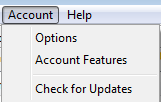Options
Under the dropdown Account you will find the OCC Agent Options menu.
.
Two Tabs of Options are available: General and Alerts
General:
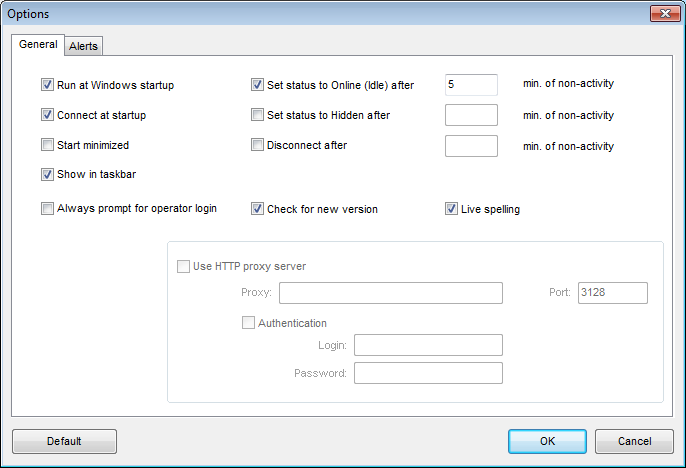
- Run at Windows startup: Check this box if you would like OCC AGENT to load in your Windows System Tray automatically when you log into Windows.
- Connect at startup: Check this box if you prefer to have OCC AGENT login as soon as it is launched.
- Start Minimized: Check this box if you prefer that OCC AGENT loads in the system tray only and you do not get a login screen.
- Show in taskbar: Check this box if you would like OCC AGENT icon in the windows system taskbar
- Always prompt for operator login: If you would like OCC AGENT to prompt operator login’s window when connecting
- Set status to Online (Idle) after [ ] min of non-activity: After a given number of minutes, your status will be change to Idle status
- Set status to Hidden after [ ] min of non-activity: After a given number of minutes, your status will be change to hidden status
- Disconnect after [ ] min of non-activity: After a given number of minutes, OCC Agent will automatically disconnect you
- Check for new version: Check this box if you would like that OCC AGENT checks the OnlineChatCenters.com website for a new version each time it loads.
Alerts:
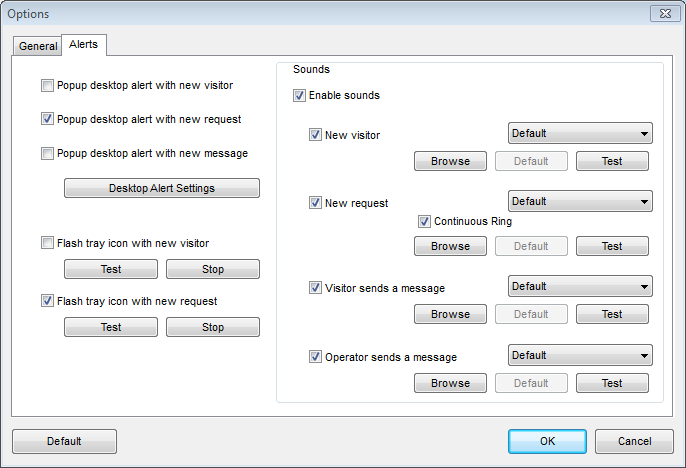
- Popup desktop alert new visitor: Check this to have a pop-up notification for new visitors on the bottom right of the primary monitor
- Popup desktop alert new request: Check this to have a pop-up notification for new request on the bottom right of the primary monitor
- Popup desktop alert new message: Check this to have a pop-up notification for new message on the bottom right of the primary monitor
- Desktop Alert Settings: Change the settings of the pop-up notification (Duration and Transparency)
- Flash tray icon with new visitor Check this to have added visual alert of the tray icon when you have a new visitor .
- Flash tray icon with new request:: Check this to have added visual alert of the tray icon when you have a new request.
- Enable Sounds: Check this box to enable OCC AGENT to make sounds
- New Visitor: Make a sounds for new visitor
- New Request: Make a sound for new request. New request has an additional box to have continuous ring option
- Visitor sends a message: Make a sound when visitor sends a message