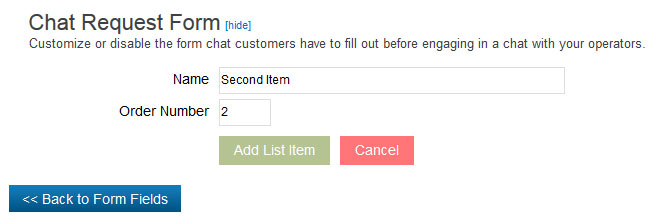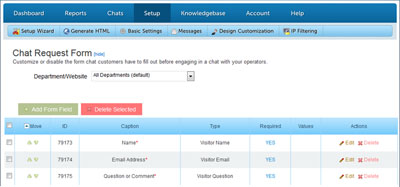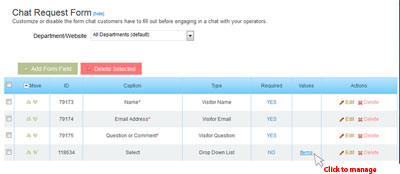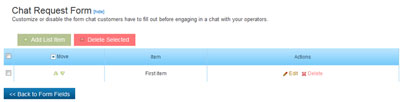Chat Request Form
Because OCC supports multiple departments/websites, there is a request form for each department that you may purchase and each one can be customized.
First, select the Department for which you wish to make a customized request form.
Click Add Form Field.
Add the Caption (name of the field), select the style for the field (see next image for options), and select if this is a required field for the form to be submitted.
(NOTE: Required functions is not needed if you select Plain Text as the style of the field.)
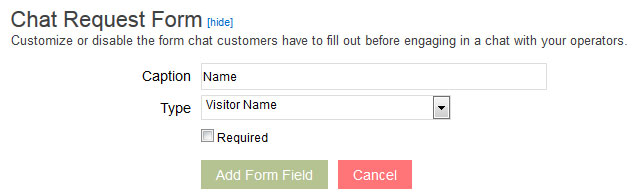
Style of fields include:
Text Field: This is a one line field, for example: Name or Emaiul Address.
Text Area: Multiple line field, for example: Comments or Question.
Check Box: A checkbox, for example: Check here if you are a Premium Version user.
Drop Down List: Select from multiple options, for example: Small, Medium, Large, Extra Large
Plain Text: This is just a line of text. No input value. For example: The following questions are optional.,
Radio Botton: Option of Yes or No bubble-like input. For example: Do you vote? () Yes () No
Calendar: Have requestors select a date from a popup calendar, for example: When did you purchase the product?
File Upload (7MB maximum): Allow your requestors to upload a file to you. For example a picure of a damaged product in shipping, or a drawing, or whatever!
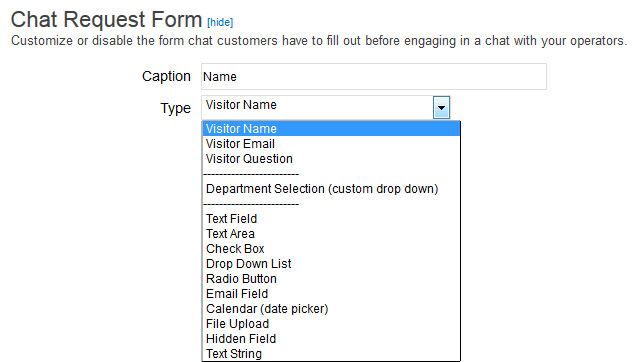
If you select a field that has options, then you will see the management link of those options like below: